Advanced
The Advanced menu (right click on the menu and select Advanced menu to open) provides access to options that are not available via the standard menu.
Model management
menu Advanced > Model management
The Model management menu group gives an overview of several subjects, like tables, columns and prefilters, outside the context of models and branches. This can be helpful to, for example, compare different versions of your application.
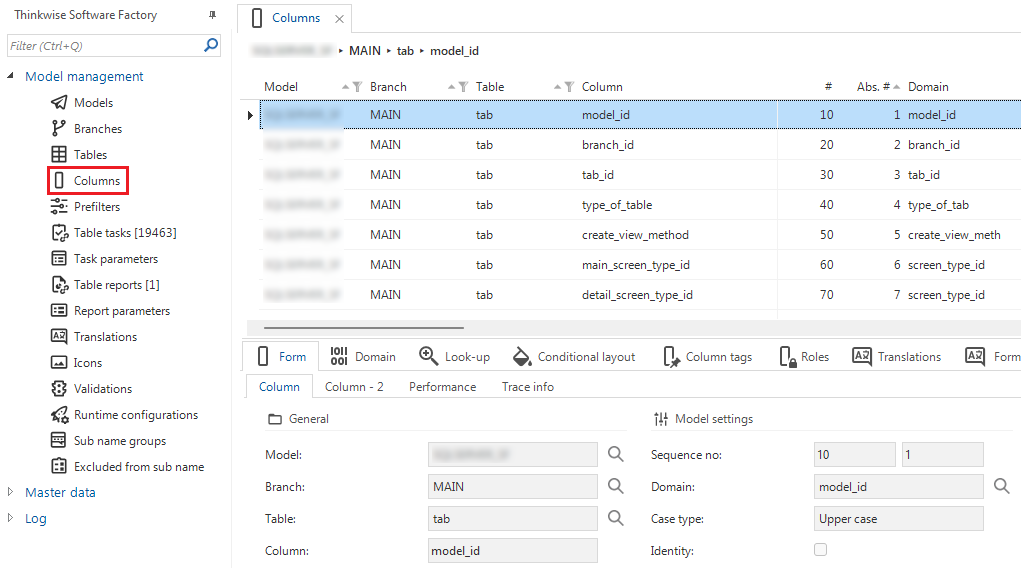 Prefilters accessed from the Advanced menu
Prefilters accessed from the Advanced menu
Models
menu Advanced > Model management > Models
This is an overview of all your models, branches, and tags within models.
See also Tags.
Subname groups
menu Advanced > Model management > Subname groups
This is an overview of all the subnames that exist within your models.
See also Subnames.
Master data
menu Advanced > Master data
The Master data menu group provides access to Software Factory master data.
Software Factory
Version info
menu Advanced > Master data > Software Factory > Version info
Contains information about the Software Factory version and when it was created.
Software Factory - Upgrade report
menu Advanced > Master data > Software factory > Software Factory - Upgrade report
Shows the errors, warnings and informational messages that need to be fixed after a suite upgrade.
IAM configurations
menu Advanced > Master data > Software factory > IAM configurations
This screen provides the possibility to set up a default IAM configuration when connecting to IAM, for example when synchronizing a model to IAM.
Clean up model history
menu Advanced > Master data > Software Factory > Clean up model history
Maintenance task to clean up model history. See Clean up model history data
Optimize indexes
menu Advanced > Master data > Software Factory > Optimize indexes
Maintenance task to optimize SQL Server indexes and statistics.
Clean up redundant rights
menu Advanced > Master data > Software Factory > Clean up redundant rights
Maintenance task to clean up rights that are no longer used. Use this for example if a role has changed to "all rights" or when model objects are granted but not available. The authorization of granted objects that are not available will be reset, to prevent the objects from becoming accessible unintentionally when authorizing other objects.
Export base data
menu Advanced > Master data > Software Factory > Export base data
Task to export base data. It may be necessary to execute when exporting a model that uses user-created base data which is not present in the receiving Software Factory. See export a model.
Import base data
menu Advanced > Master data > Software Factory > Import base data
Task to import base data. It may be necessary to execute before importing a model that uses user-created base data which is not present in the receiving Software Factory. See import a model.
Specification
Set work statuses
Advanced menu > Master data > Specification > Work statuses
See Create a work item status in the Work manual.
Set work relationship types
Advanced menu > Master data > Specification > Work relationship types
See Link a work item to another work item in the Work manual.
Model
Application languages
menu Advanced > Master data > Model > Application languages
This screen provides an overview of the languages that are available within the Software Factory. For more information, see Translations.
Controls
menu Advanced > Master data > Model > Controls
This screen provides an overview of the controls that are available within the Software Factory.
Shift codes
menu Advanced > Master data > Model > Shift codes
This is an overview of the shift codes that are available for defining key combinations.
ASCII codes
menu Advanced > Master data > Model > Ascii codes
This is an overview of the ASCII codes that are available for defining key combinations.
Shortcuts (used by GUIs)
menu Advanced > Master data > Model > Shortcuts (used by GUIs)
This is an overview of default shortcuts that are used by the GUIs. To prevent conflicting behavior, a validation is in place to prevent you from using one of these shortcuts for prefilters, tasks or reports in your end application.
Font faces
menu Advanced > Master data > Model > Font faces
These are the font faces that can be used in the layout of the application. Additional font faces can be added here. Make sure these fonts are available in the operating systems.
Colors
menu Advanced > Master data > Model > Colors
This is an overview of colors with their name and where they are used.
Task types
menu Advanced > Master data > Model > Task types
The task types that are currently supported within the Software Factory are stored here. All tasks that are linked to this can be viewed for each task type.
Report types
menu Advanced > Master data > Model > Report types
These are the report types that are currently supported in the Software Factory. Which reports are linked to this type is specified for each report type.
Screen component types
menu Advanced > Master data > Model > Screen component types
This component provides Overview of all the available screen component types in the Software Factory. It is visible for each screen component in which screen type this component will be used.
Conflict types
menu Advanced > Master data > Model > Conflict types
The conflict types that can be recognized from a merge session are displayed in this component.
Extender types
menu Advanced > Master data > Model > Extender types
Provides Overview of the registered extender types.
Business process
menu Advanced > Master data > Model > Business process
Definitions of the different node and link styles and shapes in the Business Process modeler.
Software
RDBMS
menu Advanced > Master data > Software > RDBMS
This screen provides Overview of the currently available database management systems for which an end product can be created.
Programming languages
menu Advanced > Master data > Software > Programming language
This component provides Overview of the available programming languages. This is also where programming languages may be added.
Data types
menu Advanced > Master data > Software > Dttps
This component provides Overview of the possible data types and the domains in which they are used. A conversion can also be done from and to another programming language for each data type.
Data type conversions
menu Advanced > Master data > Software > Dttp conversions
Overview of the conversions between data types from one programming language to another.
Program object types
menu Advanced > Master data > Software > Program object types
Overview of the available program objects that are used within the Software Factory.
Subroutine types
menu Advanced > Master data > Software > Subroutine types
Overview of the available subroutine types that are used within the Software Factory.
Sample data sets
menu Advanced > Master data > Software > Sample data types
Data sets used for data anonymization.
Unit test types
menu Advanced > Master data > Software > Unit test types
Overview of the available unit test types that are used within the Software Factory.
Data sensitive keywords
menu Advanced > Master data > Software > Data sensitive keywords
Keywords used to determine possible sensitive columns.
Log
Control proc log
menu Advanced > Log > Control proc log
Overview with control procedures and the duration to generate them. If generation is slow, this can be used to find the slowed control procedures and try to increase their performance.
Validation log
menu Advanced > Log > Validation log
Overview with validations and the duration to execute them. If validation is slow, this can be used to find the slowed validation and try to increase their performance.
Synchronization history
menu Advanced > Log > Synchronization history
Overview of all synchronization jobs, their status and types.
Deployment history
menu Advanced > Log > Deployment history
Overview of all deployment runs and their status.
Merge session execution logs
menu Advanced > Log > Merge session executions logs
Overview of all merge session execution runs and their status.