Runtime configurations
Introduction to runtime configurations
menu Maintenance > Runtime configurations
The Runtime configurations screen provides an overview of your personal runtime configurations for the selected model.
Runtime configurations can have different databases, extended properties, and file storage locations than the default configuration. Settings that deviate from the default configuration are shown in bold.
A runtime configuration provides the environment in which an application is started, defined by the database server and database of the application. By specifying multiple runtime configurations, the same application can be started on multiple environments, for example for development and testing purposes. The runtime configuration to be used is specified in the configuration file.
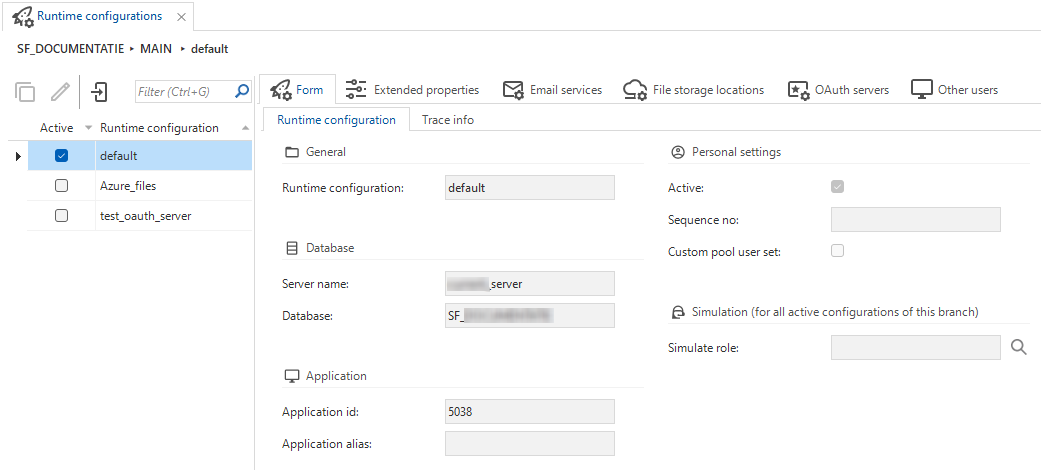 Runtime configuration overview
Runtime configuration overview
Active runtime configurations per user
The user interfaces provide the option to switch between active runtime configurations using the application selector. When a runtime configuration is active, its model and branch are available in the model version selector in the menu Models > Switch branch.
menu Maintenance > Users > tab Runtime configurations > tab Form
In this screen, the Active checkbox indicates whether or not the runtime configuration is activated for the current user.
- Universal GUI Indicium - Runtime configurations need to be activated or de-activated per user. When running applications in development directly in the Software Factory, only the active runtime configurations are loaded for the logged-in user.
- Windows GUI - This GUI will load all active runtime configurations when no model, branch and runtime configuration are specified in the INI file. To automatically load a runtime configuration when starting the Windows GUI on the Software Factory without specifying a model and branch, you must select the Active checkbox.
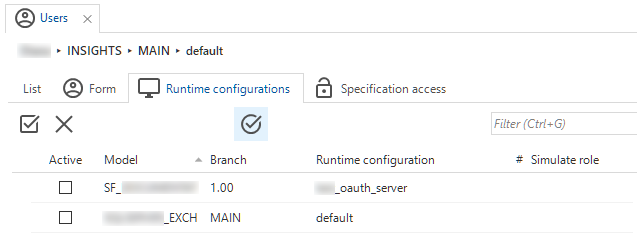 Active runtime configurations per user
Active runtime configurations per user
The order in which active runtime configurations are shown can be modified here as well.
Custom pool user set
Universal GUIWhen using the Software Factory in Universal GUI, you can store the pool user credentials in IAM or the Software Factory. These credentials will be safely encrypted and used instead of the credentials stored in Indiciums appsettings.json file.
menu Maintenance > Users > tab Runtime configurations > tab Form
See Store pool user credentials encrypted in the Indicium deployment manual.
Runtime configurations for other users
menu Maintenance > Runtime configurations > tab Other users
Runtime configurations contain personal settings. The Active checkbox does not affect the other users' settings.
In the Other users tab, you can enable or disable a runtime configuration for other users. You cannot add new users in this tab. This can be done in the menu Maintenance > Users > tab Runtime configurations.
The Runtime configurations detail tab shows the active and inactive runtime configurations for the selected user.
To display the users currently not involved in the development process, de-select the Active users prefilter.
Application ID and Alias
menu Maintenance > Runtime configurations
The application ID and Alias are used in the following ways:
-
To access the API of the runtime configuration. This is the same use as in IAM, see Create an application.
For example, if the application ID is
15and the alias iscrm, the customer entity can be accessed via the API using the following urls:https://myserver.app/indicium/sf/15/customerhttps://myserver.app/indicium/sf/crm/customer
-
For the Universal GUI, the application ID or alias can also be used in the login configuration to start a specific runtime configuration. See Settings for the Universal GUI login screen.
Role simulation
menu Maintenance > Runtime configurations
Developers can choose to simulate a role. This can be set in the Runtime configurations screen at Personal settings or at the overview of runtime configurations per user. When the application is started or the model is refreshed, the rights of this role will be applied.
While this setting is configurable in the Runtime configurations screen, this setting will affect all runtime configurations of this user for a branch.
Web connection for a runtime configuration
By default, the web connection as set in the menu Integration & AI > Web connections is used. See Web connection for more information.
You can deviate from this default and set up a different web connection for each runtime configuration. Use this, for example, to use a different web connection in your development environment and test environment.
To set up a different web connection for a runtime configuration:
menu Maintenance > Runtime configurations > tab Web connections
Here, you can:
Switch authentication type - Select another authentication type, and edit its settings.
3-tier IAM in the Universal GUI Select the checkbox Use encryption to execute the task to enter key values that must be encrypted. If you clear this checkbox, the unencrypted key value fields will be available again.Reset web connection configuration - Reset to the default as configured for your branch in the menu Integration & AI.
Encryption of web connection key values
3-tier IAM in the Universal GUIEncryption is only available in a 3-tier setup, where the Software Factory and IAM are used in the Universal GUI. It is not available for the Software Factory and IAM for the 2-tier Windows GUI because it requires Indicium support and configuration.
When you are working in a 3-tier environment, we advise you to encrypt the key values of your web connections in the database. The default for your web connections is set in the Software Factory. See Encryption for a branch.
To configure the web connection encryption:
menu Maintenance > Runtime configurations > tab Web connections
Here you can:
Set web connection key values (encrypted) - Set encrypted key values for your web connection.
Reset encrypted key values - Reset the encrypted key values. You may need to add unencrypted key values here afterward to ensure that the web connection keeps working.
Email provider for a runtime configuration
By default, the email provider as set in the menu Integration & AI > Email providers is used. See Email providers for more information.
You can deviate from this default and set up a different email provider for each runtime configuration. Use this, for example, to use SMTP in your development environment and Microsoft Graph in your test environment.
To set up a different email provider for a runtime configuration:
menu Maintenance > Runtime configurations > tab Email providers
Here, you can:
Switch email provider type - Select another email provider type, and edit its settings.
3-tier IAM in the Universal GUI Select the checkbox Use encryption to execute the task to enter key values that must be encrypted. If you clear this checkbox, the unencrypted key value fields will be available again.Reset email provider type configuration - Reset to the default as configured for your branch in the menu Integration & AI.
Encryption of email provider key values
3-tier IAM in the Universal GUIEncryption is only available in a 3-tier setup, where the Software Factory and IAM are used in the Universal GUI. It is not available for the Software Factory and IAM for the 2-tier Windows GUI because it requires Indicium support and configuration.
When you are working in a 3-tier environment, we advise you to encrypt the key values of your email providers in the database. The default for your email providers is set in the Software Factory. See Encryption for a branch.
To configure the email provider encryption:
menu Maintenance > Runtime configurations > tab Email providers
Here you can:
Set email provider key values (encrypted) - Set encrypted key values for your email provider.
Reset encrypted key values - Reset the encrypted key values. You may need to add unencrypted key values here afterward to ensure that the email provider keeps working.
File storage location for a runtime configuration
By default, the file storage location as set in the menu Integration & AI > File storage locations is used. See File storage locations in the Software Factory in the Models guide. For an overview of the available file storage types, see File storage types.
To set up a different file storage location for a runtime configuration:
menu Maintenance > Runtime configurations > tab File storage locations
Here, you can:
Switch file storage location type - Select another file storage location type, and edit its settings.
3-tier IAM in the Universal GUI Select the checkbox Use encryption to execute the task to enter key values that must be encrypted. If you clear this checkbox, the unencrypted key value fields will be available again.Reset file storage location type configuration - Reset to the default as configured for your branch in the menu Integration & AI.
Encryption of file storage location key values
3-tier IAM in the Universal GUIEncryption is only available in a 3-tier setup, where the Software Factory and IAM are used in the Universal GUI. It is not available for the Software Factory and IAM for the 2-tier Windows GUI because it requires Indicium support and configuration.
When you are working in a 3-tier environment, we advise you to encrypt the key values of your file storage locations in the database. The default for your file storage locations is set in the Software Factory. See Encryption for a branch.
To configure the file storage location encryption:
menu Maintenance > Runtime configurations > tab File storage locations
Here you can:
Set file storage location key values (encrypted) - Set encrypted key values for your file storage location.
Reset encrypted key values - Reset the encrypted key values. You may need to add unencrypted key values here afterward to ensure that the file storage location keeps working.
OAuth server for a runtime configuration
By default, an OAuth server for OAuth process actions is configured in the menu Integration & AI > OAuth servers (see OAuth servers).
To override these settings for a runtime configuration:
menu Maintenance > Runtime configurations -> tab OAuth servers
See OAuth servers for more information about the settings.
Encryption of OAuth server key values
3-tier IAM in the Universal GUIEncryption is only available in a 3-tier setup, where the Software Factory and IAM are used in the Universal GUI. It is not available for the Software Factory and IAM for the 2-tier Windows GUI because it requires Indicium support and configuration.
When you are working in a 3-tier environment, we advise you to encrypt the key values of your OAuth servers in the database. The default for your OAuth servers is set in the Software Factory. See Encryption for a branch.
To configure the OAuth server encryption:
menu Maintenance > Runtime configurations > tab OAuth servers
Here you can:
Set OAuth server key values (encrypted) - Set encrypted key values for your OAuth server.
Reset encrypted key values - Reset the encrypted key values. You may need to add unencrypted key values here afterward to ensure that the OAuth server keeps working.
Generative AI for a runtime configuration
By default, the generative AI provider is set up in the menu Integration & AI > Generative AI. For more information, see Set up a generative AI provider for a branch.
To ensure optimal performance, use a paid version of your generative AI provider. Free versions may cause applications errors, including those related to insufficient rights. See Prerequisites and limitations of LLMs for more details.
To set up a different generative AI provider for a runtime configuration:
menu Maintenance > Runtime configurations > tab Generative AI provider
Switch generative AI provider type - Select another generative AI provider type, and edit its settings. At the moment, only OpenAI and Azure OpenAI are supported. Let us know if you want to use another AI provider.
3-tier IAM in the Universal GUI Select the checkbox Use encryption to execute the task to enter key values that must be encrypted. If you clear this checkbox, the unencrypted key value fields will be available again.Reset generative AI provider configuration configuration - Reset to the default as configured for your branch in the menu Integration & AI in the Software Factory.
You can set up a generative AI provider for different purposes:
-
If you want to build features that use generative AI in your model or branch, you must set up a generative AI provider for a branch in the Software Factory. For more information, see Set up a generative AI provider for a branch. What you set up here is used as the default, however you can override these settings for:
- Runtime configurations for development or testing purposes in menu Maintenance > Runtime configurations > tab Generative AI provider. For more information, see Generative AI for a runtime configuration.
- Applications in IAM in menu Authorization > Applications > tab General settings > tab Generative AI providers. For more information, see Generative AI for an application.
-
If you want to use AI features in the Software Factory, such as AI code reviews or AI-powered enrichments, you must set this up in IAM. For more information, see Enable generative AI for the Thinkwise Platform.
Encryption of generative AI provider key values
3-tier IAM in the Universal GUIEncryption is only available in a 3-tier setup, where the Software Factory and IAM are used in the Universal GUI. It is not available for the Software Factory and IAM for the 2-tier Windows GUI because it requires Indicium support and configuration.
When you are working in a 3-tier environment, we advise you to encrypt the key values of your generative AI providers in the database. The default for your generative AI providers is set in the Software Factory. See Encryption for a branch.
To configure the generative AI provider encryption:
menu Maintenance > Runtime configurations > tab generative AI provider
Here you can:
Set generative AI provider key values (encrypted) - Set encrypted key values for your generative AI provider.
Reset encrypted key values - Reset the encrypted key values. You may need to add unencrypted key values here afterward to ensure that the generative AI provider keeps working.