Model rights
Introduction to Model rights
In the screen Model rights, rights can be assigned to roles from a model's perspective.
Assign roles to objects
You can assign role rights to roles to define what a role is allowed to do with an object. A role can be seen as a distinct task or activity of an application. Rights can be assigned to the following objects: menus, tables, tasks, reports, process flows, and subroutines. Examples of roles are Approve hours, Report a ticket, and Create a user.
For more information on how to create a role, see Create a role.
To assign a rights to a role:
menu Access control > Model rights > tab Model rights > tab Tables/Tasks/Reports/Process flows/Subroutines/Menus > Roles
- Follow the procedure Assign rights to a role.
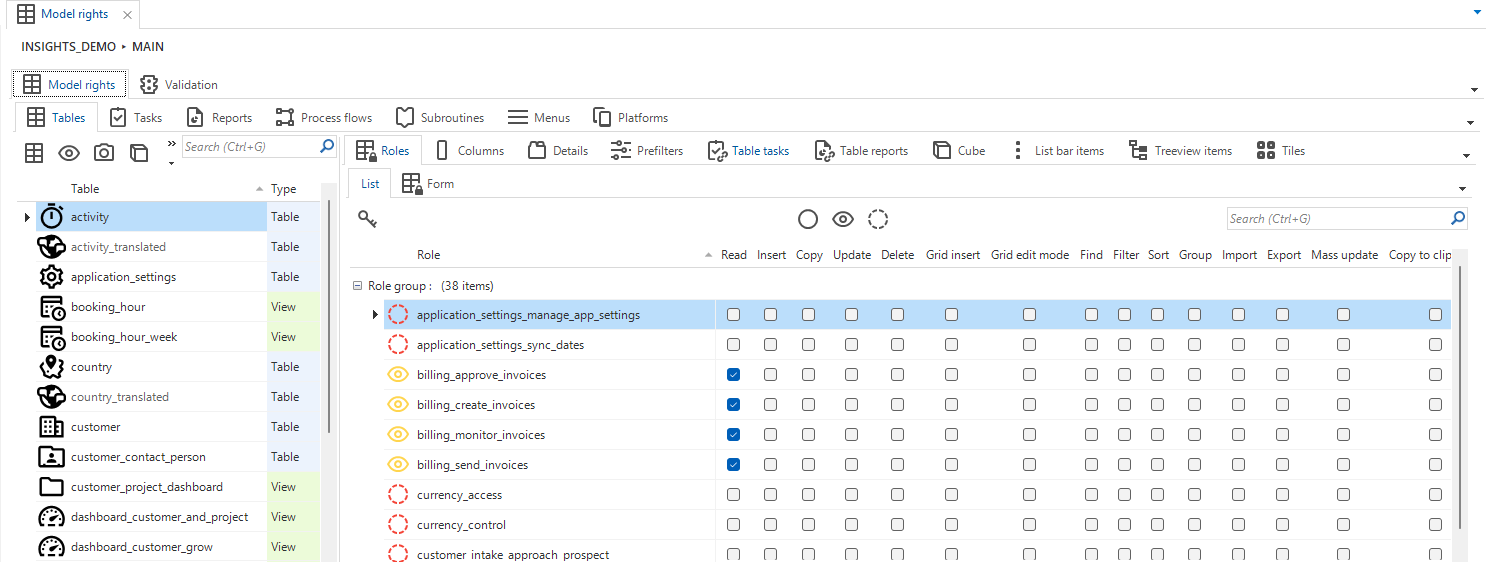 Model rights
Model rights
Verify if roles are assigned to a new object
While you are building a model in the Software Factory, you create new objects (for example, tables, columns, and tasks). The next step is authorization, where you assign the correct roles to these objects. If an object has no roles assigned, users cannot see or interact with it.
To verify whether roles have been assigned to all new objects:
menu Access control > New objects
- Generate the new objects:
- If you want to update the source version of the branch first and then generate the new objects,
execute the task Set source for data migration and upgrade
. This source version is also used for data mapping.
- If the source version for the branch is already correct,
execute the task Generate new objects
to only generate the new objects.
- The icons in front of the object indicate the verification status.
- Unverified.
- Unverified parent and children.
- Unverified parent and verified children.
- Verified parent and unverified children.
- Verified.
- Verified parent and children.
- If you want to update the source version of the branch first and then generate the new objects,
execute the task Set source for data migration and upgrade
- Enable the prefilter Unverified objects
, if it is not enabled yet. This prefilter allows you to only view the unverified objects.
- In the tab Form and other related tabs you can assign roles and make adjustments to them where needed. Each tab contains a badge that shows how many roles still need to be assigned.
- Select the object and execute the task Mark as verified
. Details about an object's verification status, including who verified it and when, are added to the form.
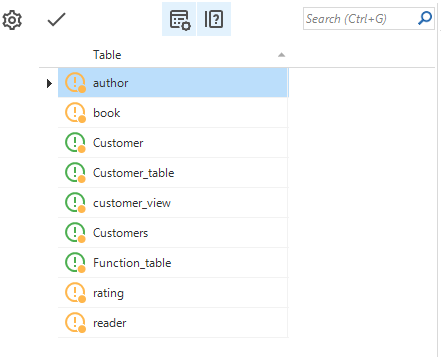 Verifying new objects
Verifying new objects