Developer mode
Introduction to the developer mode
When your end product is started in developer mode, extra options become available. For main administrators, developer mode is enabled by default.
Developer mode (Universal GUI)
Universal GUIThe following Developer mode options are available in the Profile menu:
- Open model insight - Opens the Model Insight to find out which column, table, and variant you have selected in the Universal GUI.
- Debug center - Opens the Debug Center, which contains several tools to troubleshoot issues in the application.
- Switch to SF/IAM metasource - Switches the metasource to the Software Factory or IAM environment.
- Refresh model - Reloads the model, so modifications in the end product are immediately visible.
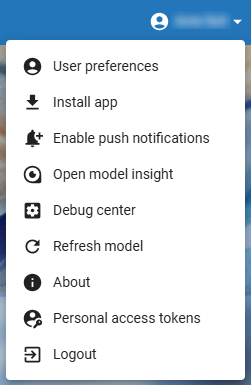 Developer mode options in the Profile menu
Developer mode options in the Profile menu
Developer mode (Windows GUI)
Windows GUI 3-tier Windows GUI 2-tierThe following Developer mode options are available in the tab Developer in the ribbon:
- Refresh model (Ctrl+Alt+F5) - Reloads the model, so modifications in the end product are immediately visible. Note that the keyboard shortcut might be blocked by certain applications.
- Debug - Windows GUI 3-tier Opens the Debug Center, which contains several tools to troubleshoot issues in the application.
- Version control - Checks whether the versions of all the required DLLs are correct, such as database drivers and Crystal Reports.
- Open application folder - Opens the GUI folder.
- Location (Alt+F1) - Shows detailed information on the current screen and the focused component.
- Documentation - Opens a direct link to the online documentation (www.docs.thinkwisesoftware.com).
- Community - Opens a direct link to the Thinkwise Community.
Windows 2-tier The following options are only available for Windows 2-tier:
- Translate - Switches between translated and untranslated mode.
- Process flow monitor - Opens the Process flow monitor, to observe what happens while running a process flow.
- Test console - Opens the test console to run test cases. The test console is only available if your application has been started against the Software Factory.
- Test case recorder - Opens the Test case recorder, to record test cases.
 Developer mode options in the Windows GUI ribbon
Developer mode options in the Windows GUI ribbon
Error messages
In developer mode, error messages about defaults, layouts and contexts are displayed in the Windows GUI in the info panel. The GUI also executes the logic so the existing functionality continues to work after, for example, adding or removing a field or reference.
In end-user mode however, error messages are displayed as pop-ups, and the user action is blocked to prevent business logic being bypassed.