Code search
The code search screen allows you to search for keywords throughout the code of your application. It will search in control procedures, templates, prefilters, calculated fields and validations.
menu Business logic > Code search
-
Enter a Search string or select a previous search from the dropdown. The last 5 search strings are remembered (open the lookup for the details).
-
If necessary, select search options:
- Whole words only
- Use wildcards (
%,_,[...-...],[^...]) - Select this option and use wildcards in your search string for more complex searches. The tooltip explains what each wildcard means. - Extend search to generated objects
- Extend search to generated code
- Extend search to inactive code
-
Execute the task Search code (Alt + S)
and inspect the results.
-
Optionally, you can collapse or hide search results
that are not of interest to you. You can view hidden results by disabling the prefilter Hide hidden search results
, with the hidden items being displayed in italic. With the task Show search result
, you can include hidden items in the search results again.
- When you execute a new code search, any previously hidden items that match the search string will be shown again.
-
Optionally, execute one of the tasks that take you to a related screen for the selected search result. For more information on this generic feature, see Go to a related screen for an object.
- These tasks are only available if the search result is in the group Control procedure, Template code or Program object generated code. For the Program object generated code group it also required that the search result concerns a program object that is connected to a model object. You cannot navigate to the Code overview screen for program objects such as create or upgrade scripts.
If control procedures or underlying templates are in development or review and you are not the responsible developer, hits are shown in red. Any hits on control procedure- or template code for inactive control procedures are shown in grey.
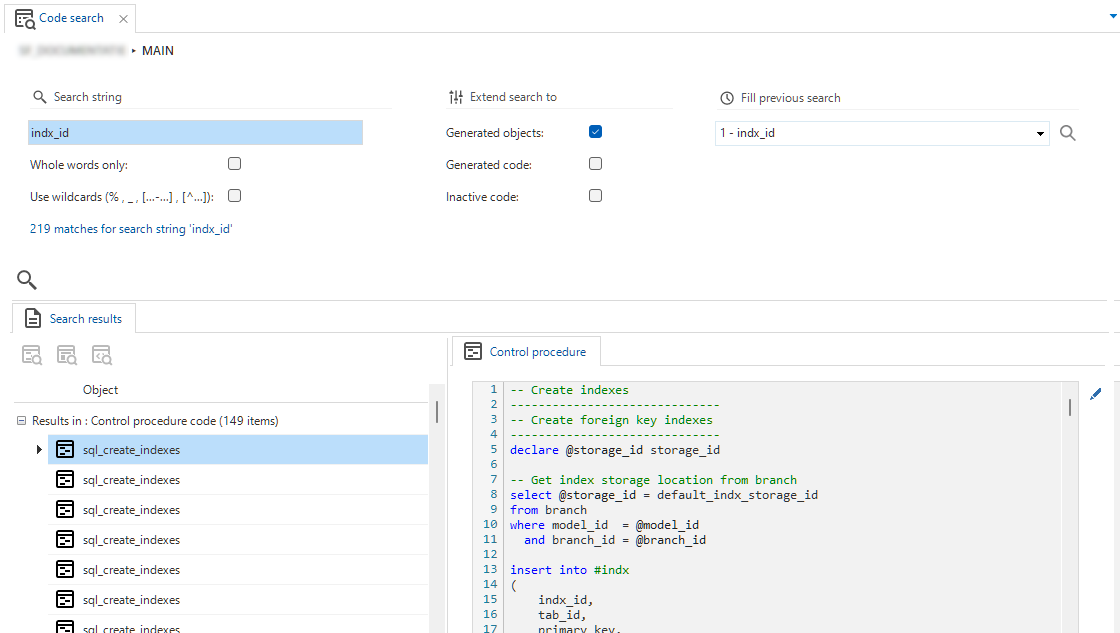 Code search
Code search