System flow schedules
Introduction to system flow schedules
In IAM, you can maintain schedules for system flows that have been created in the Software Factory.
See also the Software Factory manual:
Scheduled system flows
main administrator application administratormenu Authorization > Applications > tab Scheduled system flows
This tab provides an overview of all the scheduled system flows.
A list on the left shows the system flows that have been synchronized to IAM.
- By default, only system flows with an active schedule are shown. To show all system flows, disable the prefilter Active
.
- To reset the schedule to the default as set in the Software Factory, execute the task Reset to default schedule
.
- To remove all the active schedules for the system flow, execute the task Disable schedule
.
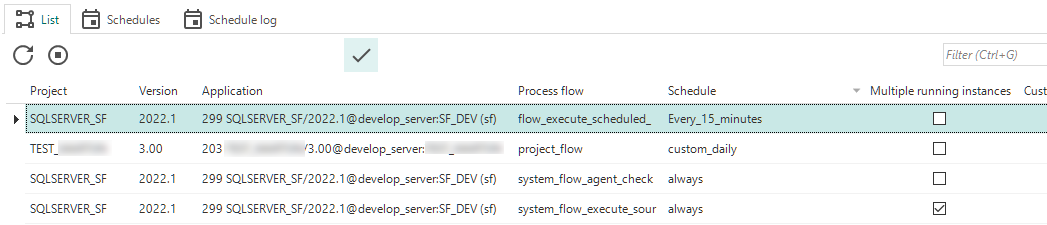 System flow overview
System flow overview
Check inactive scheduled system flows
menu Analysis > Scheduled system flows > List
To verify that inactive scheduled system flows are rightly inactive:
- Turn off the prefilter Active
.
- Check if inactive scheduled system flows are rightly inactive. If not, turn them back on.
Activate a schedule for a system flow
main administrator application administratorThe Schedules tab shows all the available schedules for the selected system flow. The form on the right displays when the schedule will be run.
To activate a schedule:
menu Authorization > Applications > tab Scheduled system flows > tab Schedules
- Execute the task Activate schedule
.
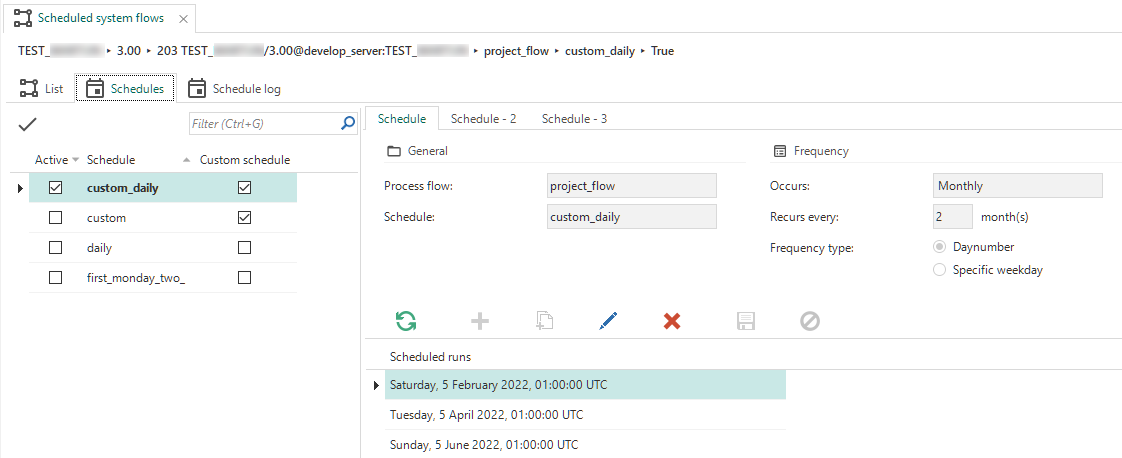 Overview of schedules for the system flow
Overview of schedules for the system flow
Schedule log
main administrator application administratormenu Authorization > Applications > tab Scheduled system flows > tab Schedule log
The tab Schedule log shows a log of all the schedules that have been run previously, along with the UTC start and end times of the run.
Schedule log settings
Disable limited log retention
main administrator application administratorThe Software Factory uses system flows for Creation and Deployment steps. As a result, the process flow schedule log in IAM receives log items every 10 seconds. This takes up database space, and it may not be necessary to keep the log items for a long time.
Therefore, Limited log retention is enabled by default. This means that a system flow automatically empties the log every five minutes up to a set minimum amount of log items.
To disable limited log retention:
If you disable the limited log retention for a system flow, all of its log items are preserved. Note that this may take up a lot of database space.
menu Authorization > Applications > tab Scheduled system flows > tab Schedule log > tab List
- Select the system flow and execute the task Turn off log retention use
.
Set the minimum amount of log items
main administrator application administratorThe default minimum number of log items is 100 items. You can change this default. Since the log is also used by Indicium, there must be at least one log item.
To change the minimum number of log items:
*menu Analysis > Scheduled system flows > Schedule log
- Turn on Use limited log retention
.
- Go to menu Settings > Global settings > Form.
- Check the number of Log retention (items) for your application and decrease it if necessary. Only this number of items will be retained. If there are more items present, the extra items will be removed, starting with the oldest.
Speed up SQL performance (schedule as system flow)
main administrator application administratorThe Software Factory application (named SQLSERVER_SF) in the Intelligent Application Manager contains a system flow called system_flow_run_tsf_optimize.
It will run the tsf_optimize procedure according to its active custom schedule.
By default, this system flow does not have a schedule. If you would like to use it, you need to add a custom schedule in IAM:
menu Authorization > Applications > tab Scheduled system flows
- Disable the prefilter Active
to make the system flow
system_flow_run_tsf_optimizevisible. - Select the system flow and create a custom schedule.
- In tab Schedules, activate
your schedule to let Indicium run this system flow at the indicated intervals.
tsf_optimize is a procedure inside the SQLSERVER_DB base model.
It can speed up the performance of SQL Server when many indexes are fragmented and statistics outdated. Running this procedure does two things:
- It collects all indexes of the database that have an average fragmentation of 15% or higher and have over 1000 pages. Each index will be reorganized if the fragmentation is lower than 30% to use minimal system resources. When the fragmentation is 30% or higher, the index will be rebuilt.
- It collects all statistics of all user-created tables that have been modified at least once. These collected statistics will then be updated using FULLSCAN.
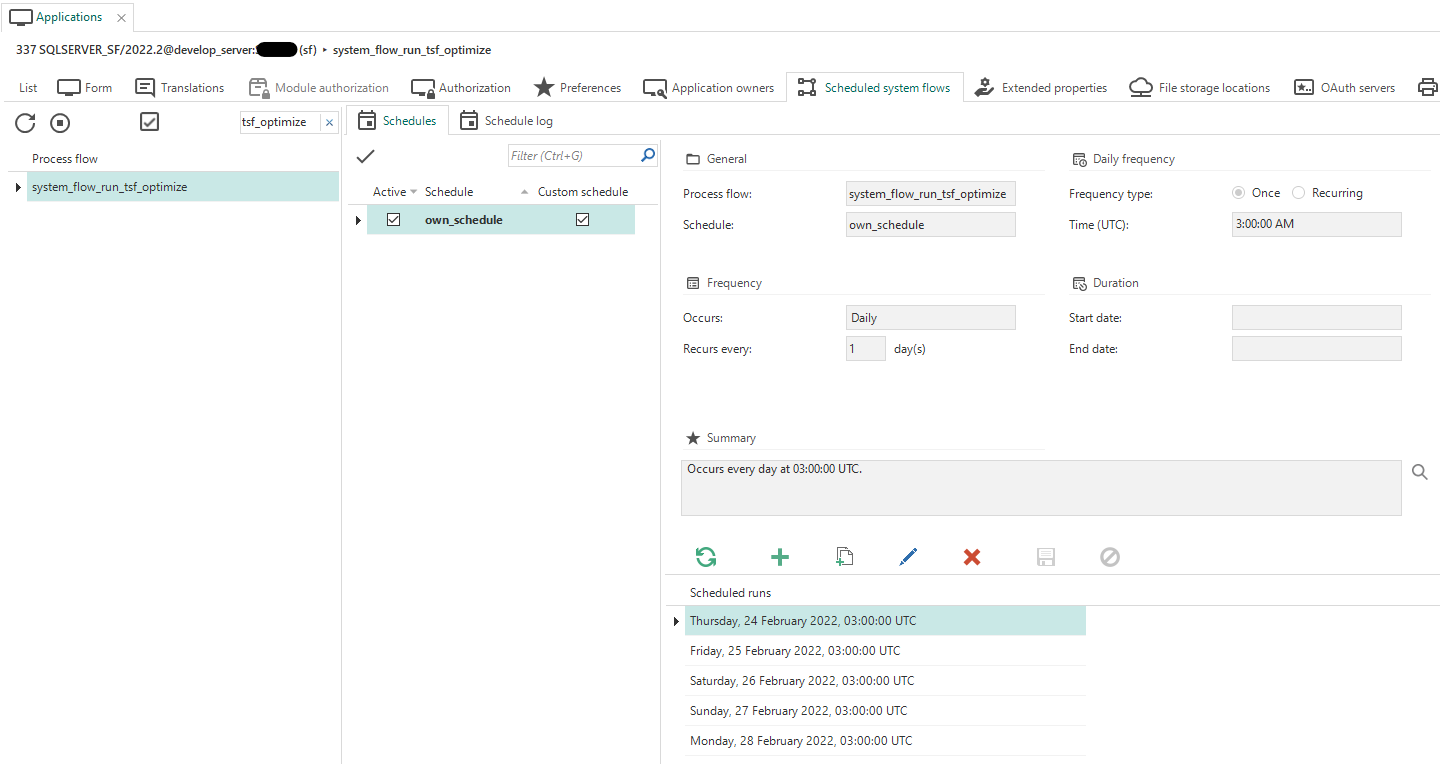 Schedule the system flow for run_tsf_optimize
Schedule the system flow for run_tsf_optimize