Personal Access Tokens
Introduction to Personal Access Tokens
For more information about which authentication method to use, see Authentication.
Personal Access Tokens are a secure way for users to allow external parties to connect with their application. They can create their own tokens and assign a limited set of application permissions to them.
Or, from a technical point of view: they are a way for external parties to log in to the Indicium API with a token instead of basic authentication. This token can be scoped to only access the necessary resources within the rights of the user. User credentials are not shared.
If a PAT is leaked, the token can be revoked by the user or an IAM administrator without the need to change the user's password. And if a user needs to change their password for whatever reason, the PAT will keep working.
Examples
With a PAT, users can achieve features in an application without waiting for others to implement them.
Examples for applications:
-
Set up various webhooks (for example, with a service like If This Then That (IFTTT)) that performs actions on the user's behalf or polls the user's data in a Thinkwise application, such as:
- Synchronizing appointments between a Thinkwise application and their personal Google or Apple calendar
- Synchronizing data between a Thinkwise application and another application, such as a Finance or CRM application, on behalf of the user
- Setting up an automated process to receive an email or text message when the status of a task, order, invoice, transaction, project, or ticket changes
- Starting a long-running process flow at night, such as importing data or generating invoices on behalf of the user
- Setting up an AI Assistant to answer questions about the data in a Thinkwise application
Examples for Indicium administration (see also Endpoints):
- Integrating Indicium health checks into load balancer decision making
- Verifying Indicium and database health after running a CI/CD pipeline
Examples where a PAT token could be used instead of a Client Application with grant type Client credentials:
- The third-party application does not support OAuth
- You want to configure a specific end date for the integration
- You want to use a single IAM user for multiple integrations with slightly differing permission sets
- You want to use a single IAM user for multiple identical integrations but have the freedom to change permission sets for individual integrations later
Configuration of Personal Access Tokens
Prerequisites and rules
Prerequisite:
- In IAM, the main administrator must make roles available as permissions for PATs, see Make roles in an application available for PATs
The following rules apply for PATs for applications:
- A PAT is always created for a single application and pinned to the application alias, for one or more roles (permissions). This allows the PAT to remain valid over multiple versions of the application, as long as the role IDs remain the same and granted to the user. See Make a role in an application available as permission in PATs.
- Users need the right to create PATs. See Authorize a user to create PATs.
For administrative tasks:
- Administrative PATs are only available for Indicium. They may require specific administrator roles.
Make roles in an application available for PATs
main administrator application ownerRoles can be viewed as distinct tasks or activities of an application. In IAM you can assign these roles to a user. Once a role is assigned to a user, they can perform the tasks or activities associated with that role. For more information, see Roles
If you want to allow users to create a PAT for a role, you must make this role available to be used as permission in a PAT.
To make a role available to be used as permission in a PAT in your application:
menu Authorization > Applications > tab Authorization settings > tab Personal access token roles
- Select a role.
- Execute the task Set role available for PAT
.
Authorize a user to create PATs
main administrator user administratorTo allow users to create and use PATs:
menu Authorization > Users > tab Form
- Select the checkbox Allow personal access token creation.
To allow the creation of administrative tasks in Indicium with a PAT, users need specific roles:
- Health check (advanced): main administrator or developer
- Licensing: main administrator
Create a PAT
user Universal GUIOnly end-users can create PATs. To create a PAT, a user needs to:
- Open their profile menu and select Create Personal access tokens.
- Select an Application.
- Add a Token name.
- Select an Expiration date. The expiration date can be set from one day to one year. It is not possible to be notified when a PAT is about to expire, so users need to set a reminder themselves or regularly check and extend their PATs. Expiration dates can still be adjusted after they have passed.
- Select the Permissions they want to assign to the token.
- Select Create token.
- Copy the token and save it in a secure location.
The token is shown only once, so users need to copy and save it in a secure location, for example, a password manager. This token needs to be used in the connection to another application.
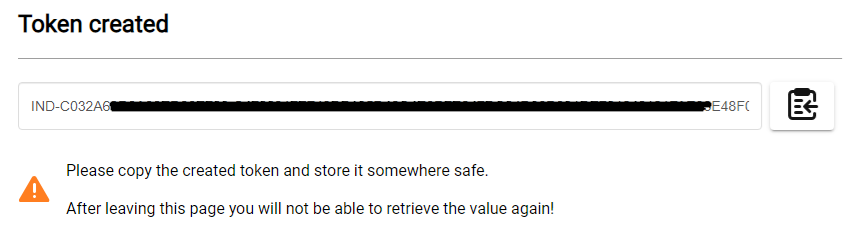
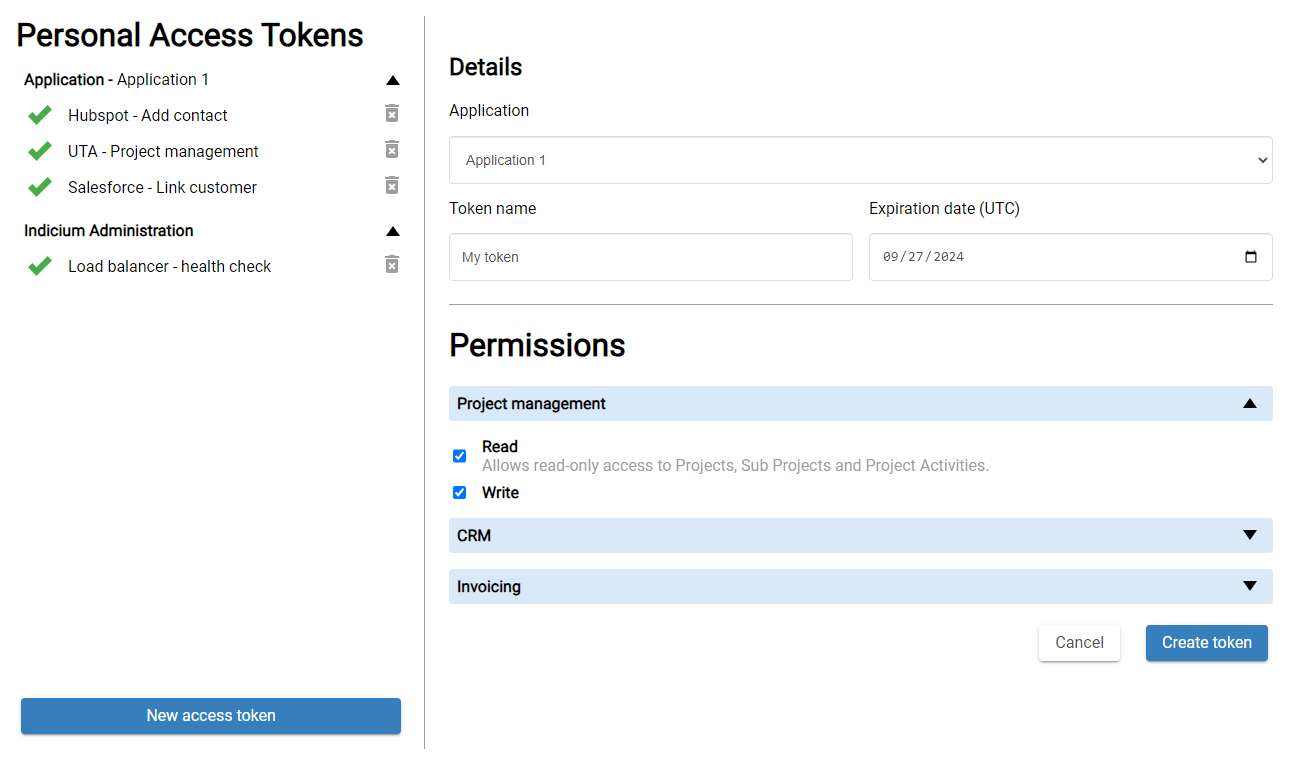 Create a personal access token for an application
Create a personal access token for an application
Edit a PAT
user Universal GUIUsers are allowed to edit a PAT. Possible reasons are:
- Expiration date passed
- To reactivate a PAT, users can select a new expiration date
- Permissions have been changed
by an administrator - To reactivate a PAT, users can edit the permissions or contact the administrator
- Add or remove permissions
- Change the token name
To edit a PAT, a user needs to:
- Open the profile menu and select Personal access tokens.
- Select the PAT and edit it.
Revoke a PAT
main administrator user administratorOnly administrators are allowed to revoke a PAT, users can only delete them. See Delete a PAT.
To revoke a PAT:
menu Authorization > Personal access tokens
- Select the PAT.
- Execute the task Revoke personal access token
.
A PAT cannot be edited or reactivated after it has been revoked .
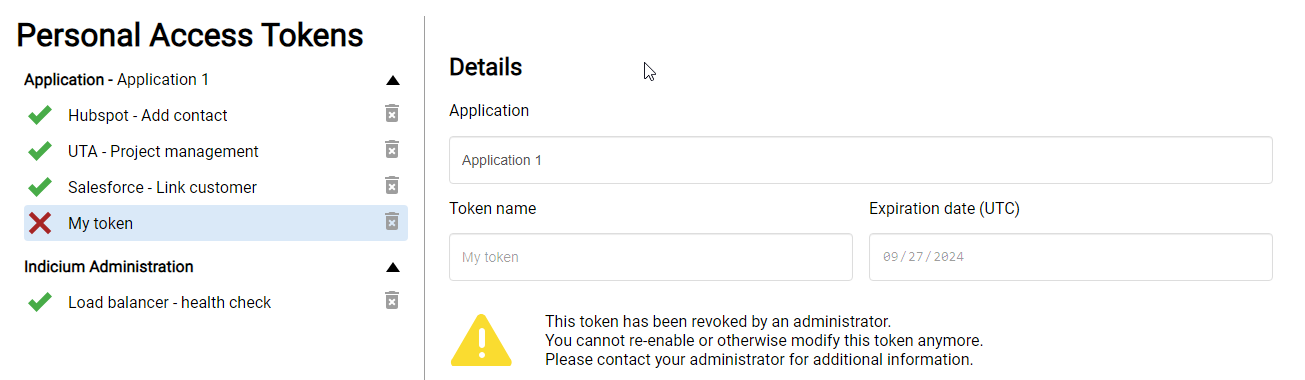 Revoked personal access token
Revoked personal access token
Delete a PAT
user Universal GUITo delete a PAT if it is no longer needed or compromised, a user needs to:
- Open the profile menu and select Personal access tokens.
- Select the PAT.
- Select Delete
. This action is irreversible.
 Delete a personal access token
Delete a personal access token
Set up notifications for a PAT
main administrator user administratorYou can set up notifications for a Personal Access Token to notify the user of its expiration date. Initially, users are sent a notification seven days before their PAT's expiration date. If no action is taken, the user will be sent a subsequent notification on the day of expiration.
Notifications are always delivered in-app, regardless of the email configuration. Despite this, we strongly recommend configuring email notifications.
To set up email notifications for a PAT:
- Set up the use of PATs.
- Set up an email provider.
- Ensure the user is correctly set up and their email address is configured. For more information, see Add users.
- Configure the system email template Personal access token expires.
You can view the PAT expiry notification log for a user in menu Authorization > Users > tab PAT expiry notifications.
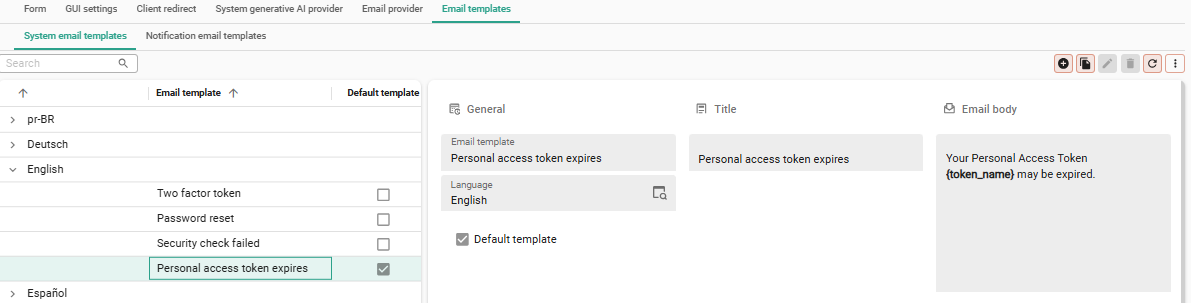 Setting up a system email notification for PAT expiry
Setting up a system email notification for PAT expiry
Overview of personal access tokens
main administrator user administratormenu Authorization > Personal access tokens
Administrators are not allowed to create PATs, but they can view all PATs in the tenant. If a PAT is compromised, they can revoke it. See Revoke a PAT.
 Personal access tokens overview
Personal access tokens overview